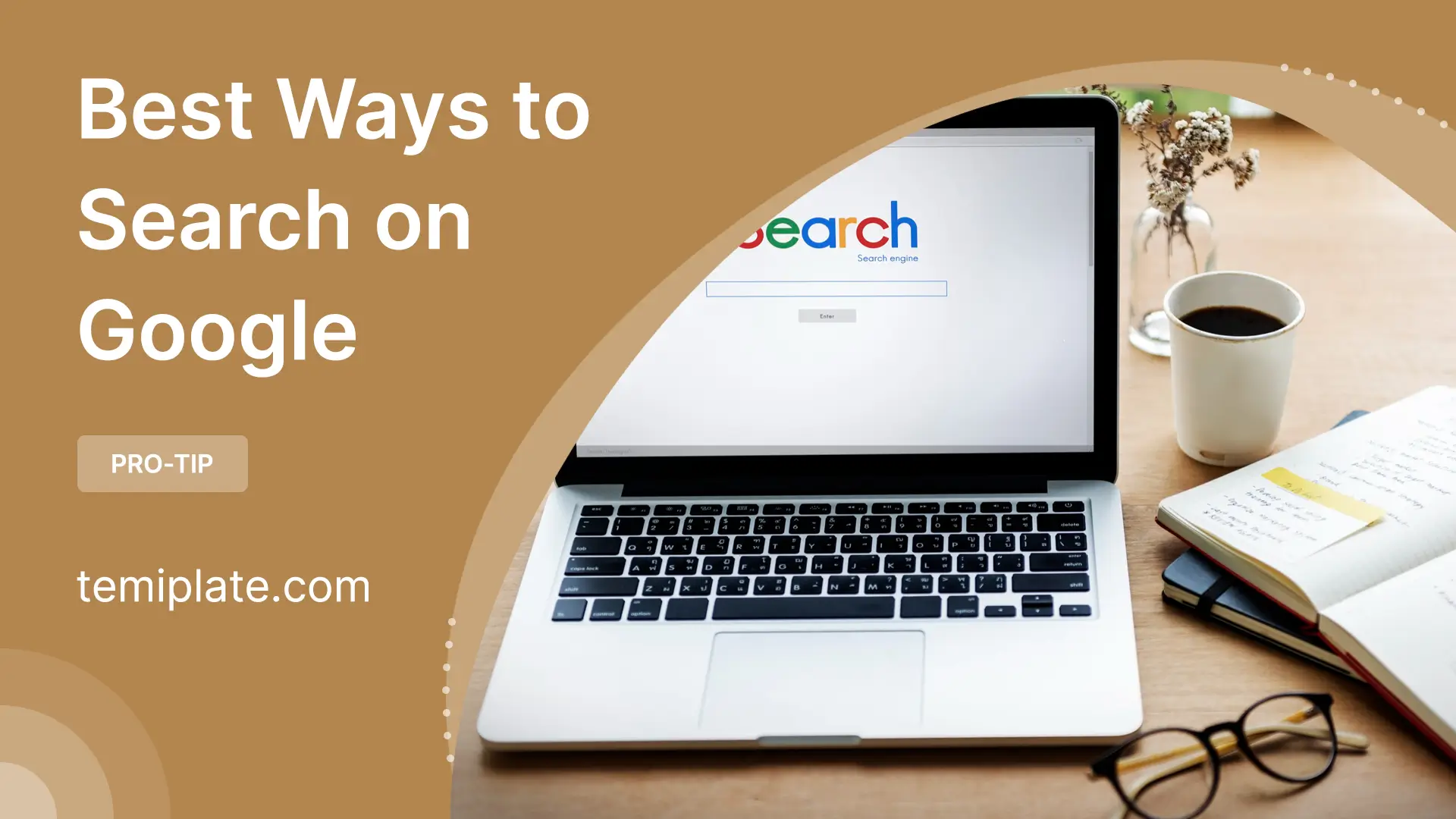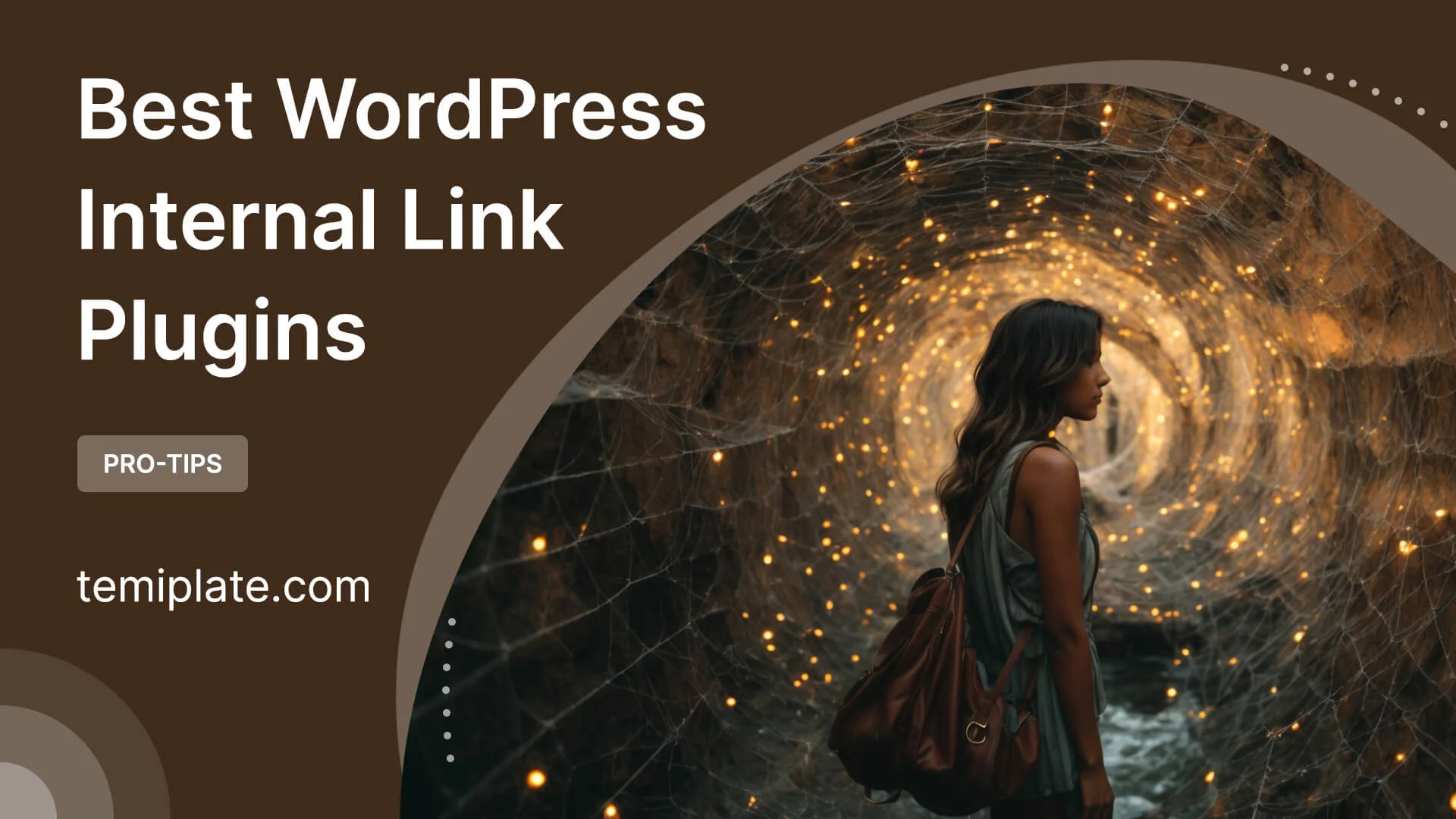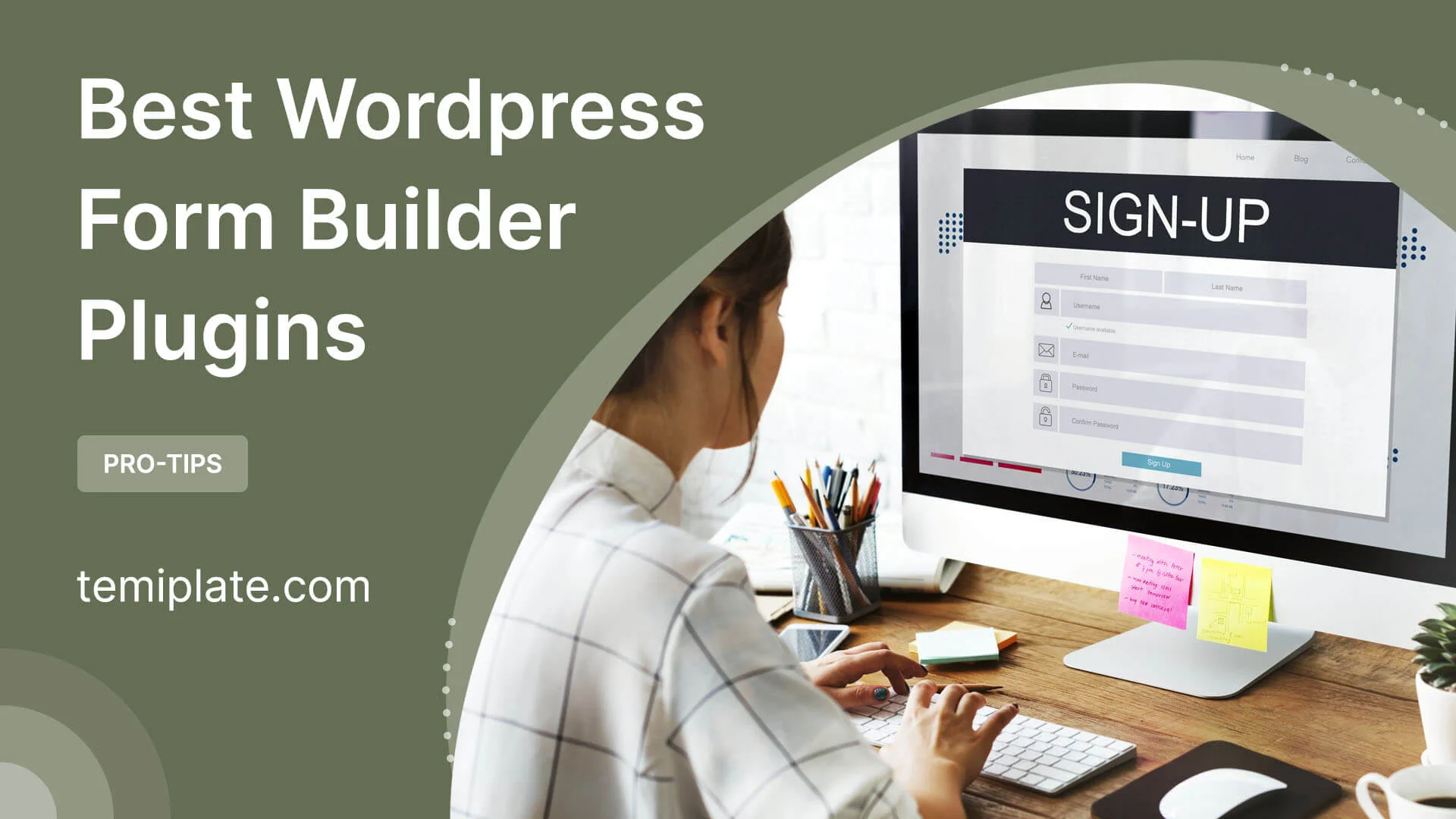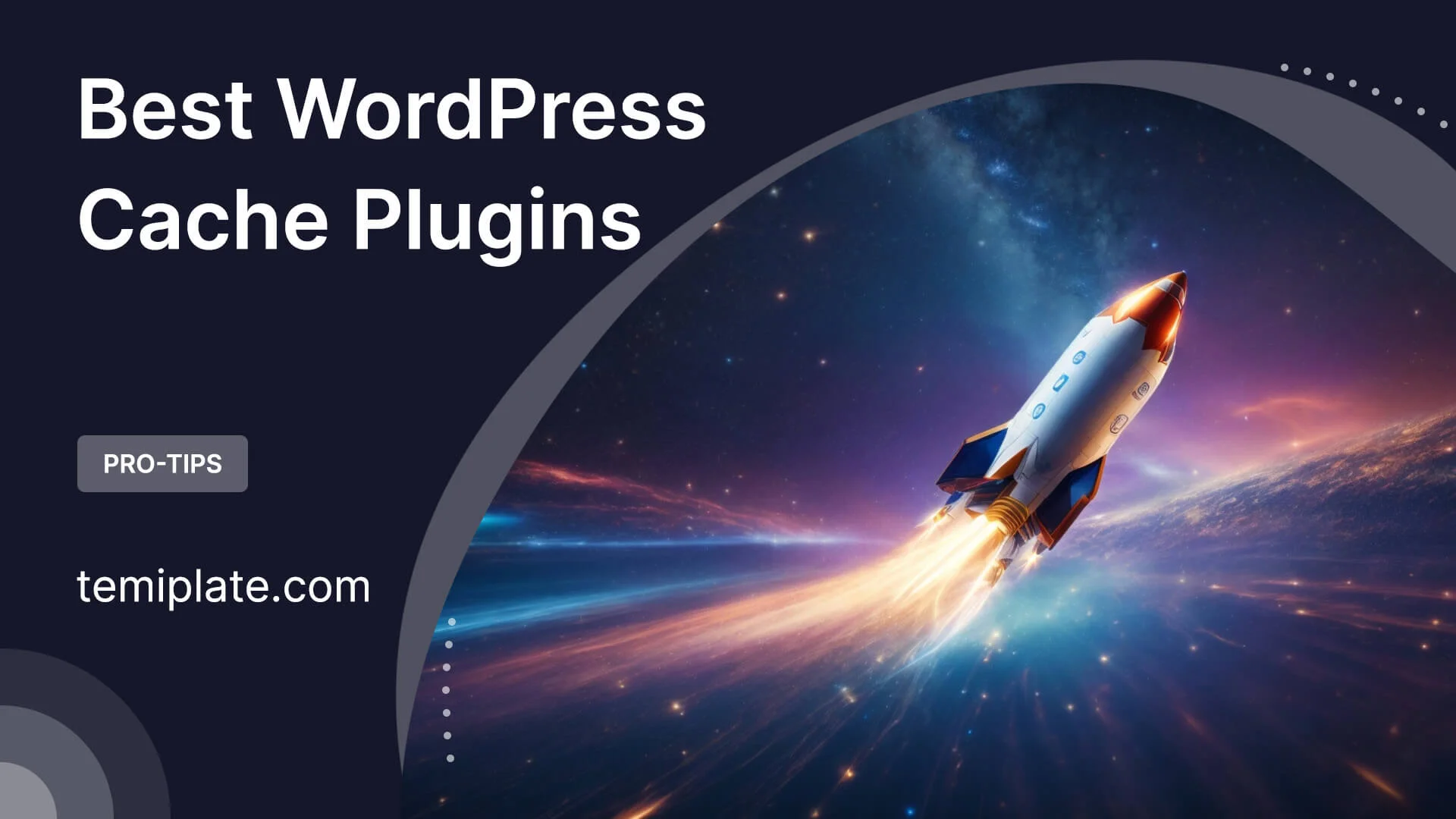Best Way to Search on Google with 23 Easy Methods
Hello everyone, thank you for choosing to read my article about the best way to search on Google.Today, in this article, we are going to learn “Best Way to Search…

Hello everyone, thank you for choosing to read my article about the best way to search on Google.
Today, in this article, we are going to learn “Best Way to Search on Google “. I am going to teach you practical methods.
We all know that the Internet and Google are a space that has a lot of information, and when you enter Google, Google pulls you into its depths like a black hole, as if you cannot get out.
If you want to be friends with Google, the only condition is that you know how to search correctly.
1. Enhance Precision with << >> and (-) in Google Search
Increase the precision and detail of your search with << >> and you can use (-) to make a very detailed search. why now? Because when You use << >>, Google will find the exact word inside the quotation marks for you, and when you use ( – ), Google will remove that item from your search. FOR EXAMPLE: <<Apple products>>-iPad
2. Discovering Word Meanings with Google
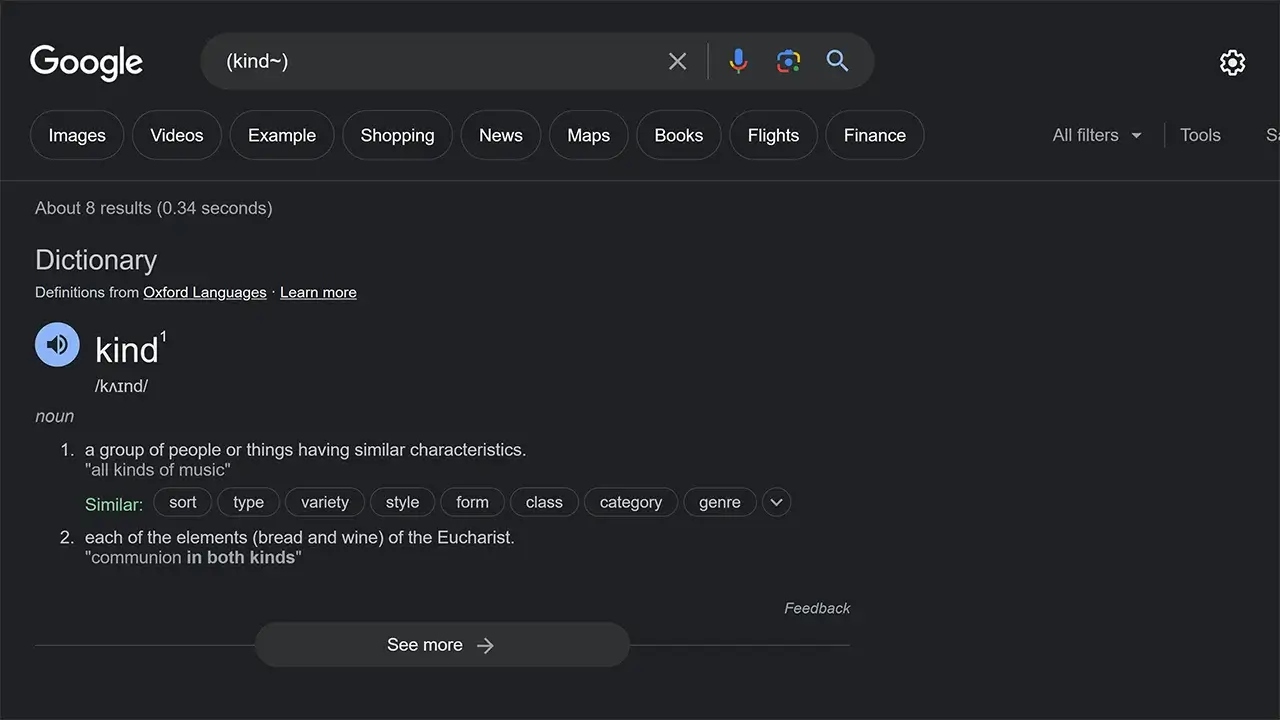
This content provides a simple tip for finding the precise meaning of a word using Google search. It suggests that if you’re looking to get the exact definition of a word, you can achieve this by adding the tilde (~) operator immediately after the word within parentheses, like this: “(word~).” By doing so, Google will focus on providing you with the specific and accurate meaning of the word, rather than returning results related to synonyms or related terms. This can be a handy technique when you want a quick and direct explanation of a particular word you’re unfamiliar with.
3. Google: Simplifying Complex Calculations
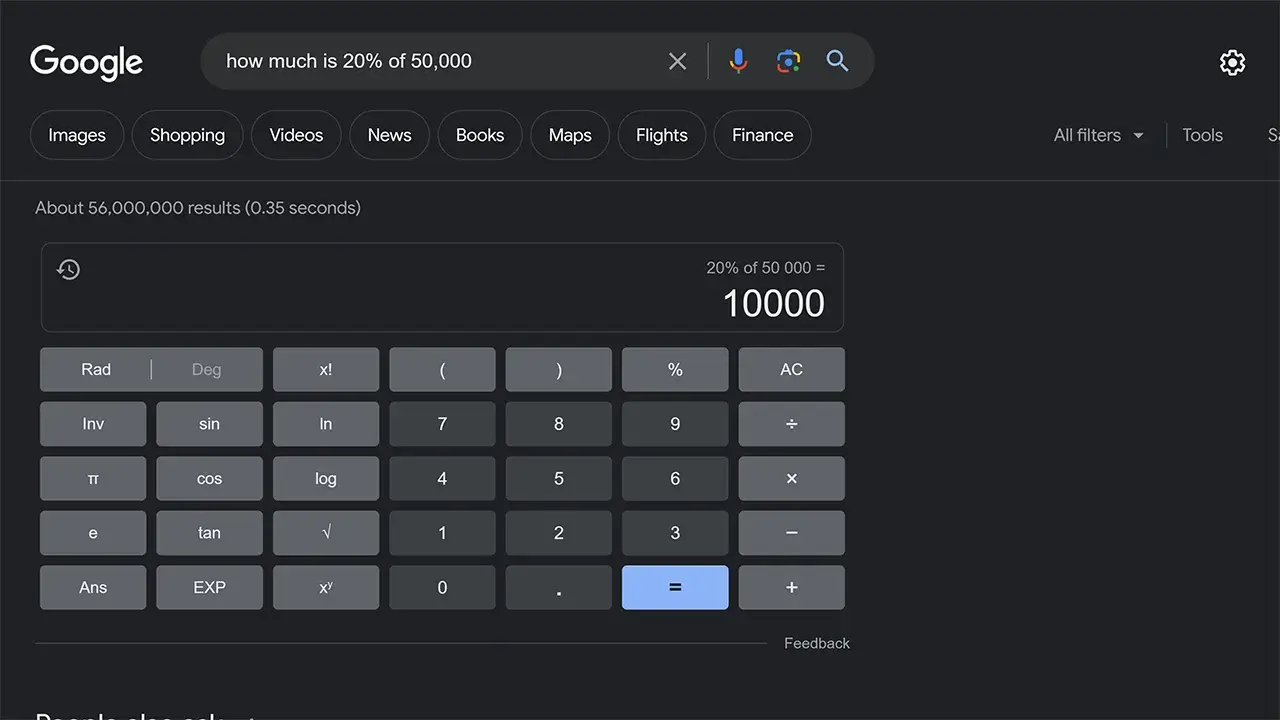
This content suggests that if you encounter challenging and intricate calculations, you can rely on Google for assistance in obtaining precise answers effortlessly. The process is quite simple: you input your mathematical query into the Google search bar. For instance, if you want to find out “how much is 20% of 50,000,” you type this question into Google. Google then performs the calculation for you, providing the result elegantly and in a formal manner. This means you can use Google as a convenient and quick calculator, especially for complex math problems, saving you time and effort in manual calculations.
4. Find Your IP Address with Google
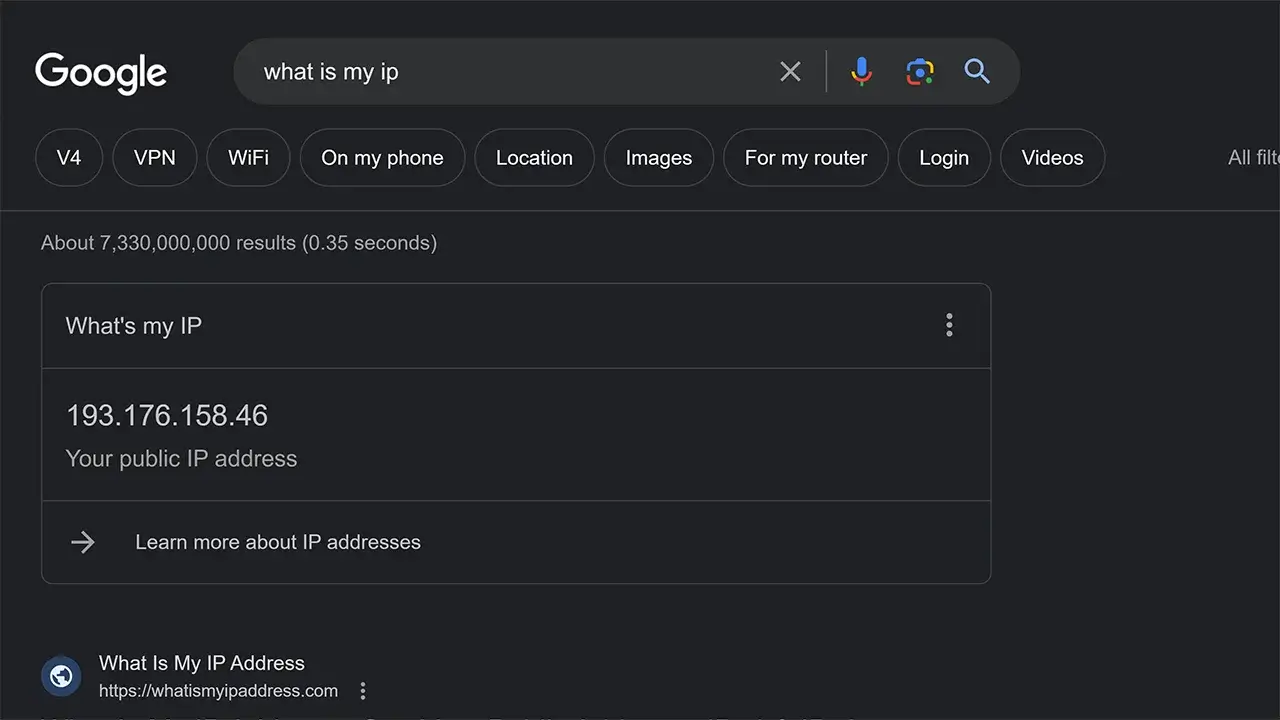
This content explains a simple method for discovering your own IP (Internet Protocol) address using Google. To find your IP address, you are instructed to perform a straightforward Google search by typing ‘What is my IP.’ Google will then display your current IP address as the search result. The practicality of knowing your IP address is highlighted, particularly in scenarios where you need to access a restricted location or website that requests your IP address for authentication. This information can be valuable for tasks like bypassing location-based restrictions or ensuring secure access to certain online resources.
5. Discover Instagram Profiles on Google
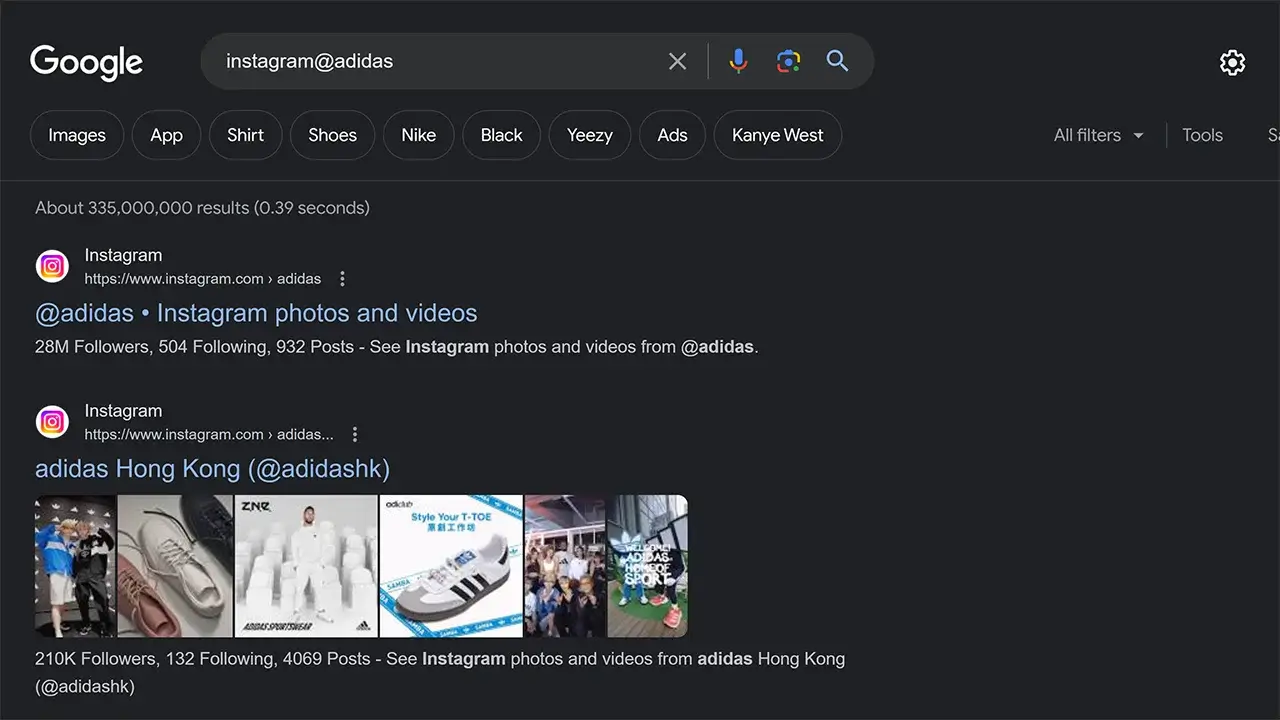
This content provides a straightforward method for finding someone’s or a brand’s Instagram profile without the necessity of using the Instagram app or website. It suggests that you can achieve this by conducting a Google search using a specific format: ‘Instagram @name,’ where you replace ‘@name’ with the username of the person or brand you’re looking for. Google then retrieves the relevant Instagram page as one of its search results, making it easy to access the desired social media profile directly through Google search. This method can be helpful for quick access to Instagram accounts without navigating the Instagram platform itself, simplifying the process of finding and connecting with specific users or brands.
6. Google: Your Go-To for Effortless Weather Updates
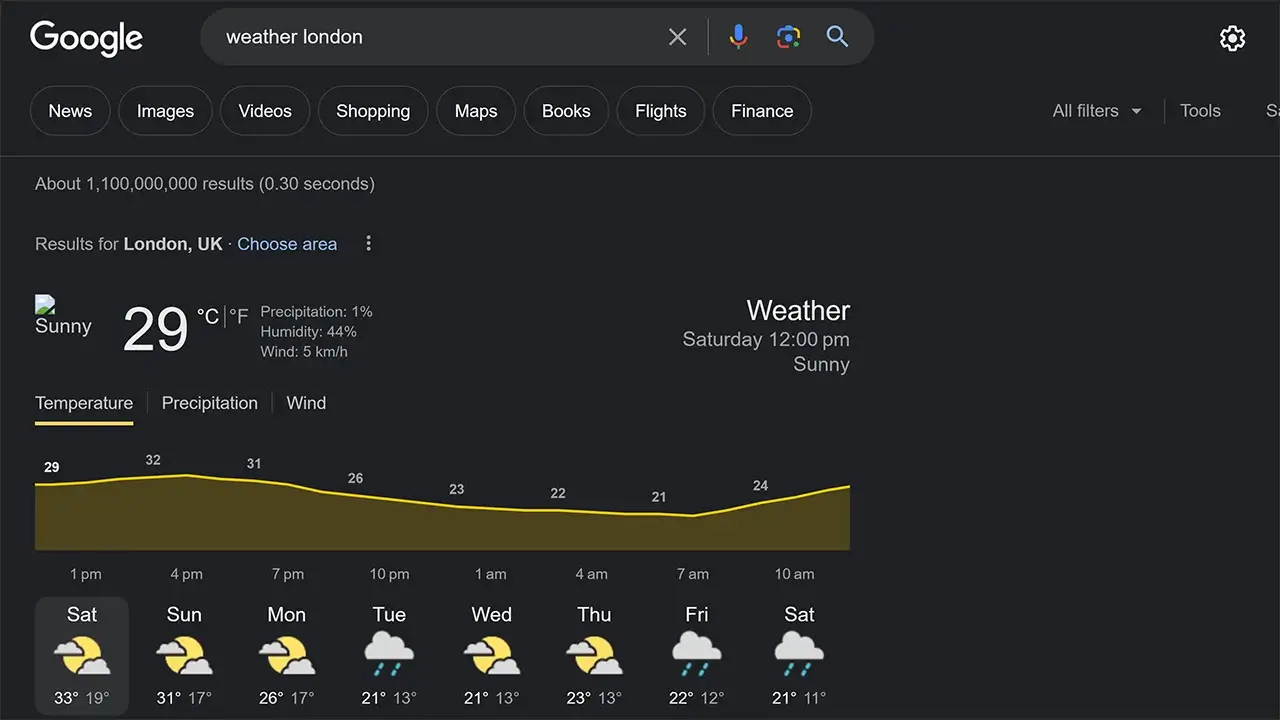
This content explains how to quickly access weather information using Google. It suggests that you can easily check the current weather conditions by typing the word ‘Weather’ into the Google search bar. Google will then display the weather details for your current location. Additionally, it mentions that you can find weather information for other places by specifying the location in your search, such as ‘Weather in [place name].’ This method allows you to obtain up-to-date weather forecasts without the need for a dedicated weather app or website, making it a convenient way to stay informed about the weather in your area or in places you’re interested in.
7. Instant Location Mapping: Google Travel Guide
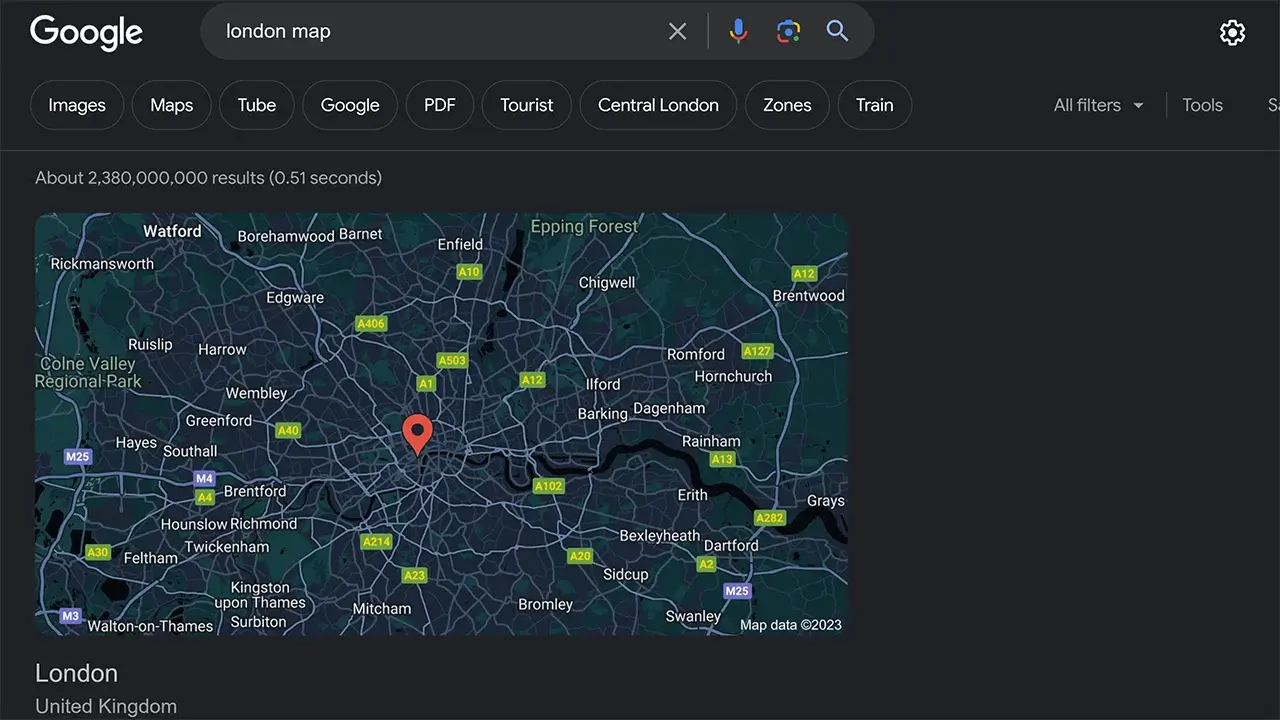
This content explains a quick and convenient way to access precise maps of specific locations using Google. It suggests that, especially when you’re traveling, you can easily view detailed maps by conducting a Google search in a specific format: ‘name..map.’ In this format, ‘name’ represents the name of the city or location you want to explore. Google will then generate and display a detailed map of the specified city or place on your phone screen. This method provides travelers with an instant way to access maps and navigate unfamiliar areas without the need for a dedicated map app or GPS device, making it a handy tool for on-the-go exploration and travel planning.
8. Extracting Insights with Google Images
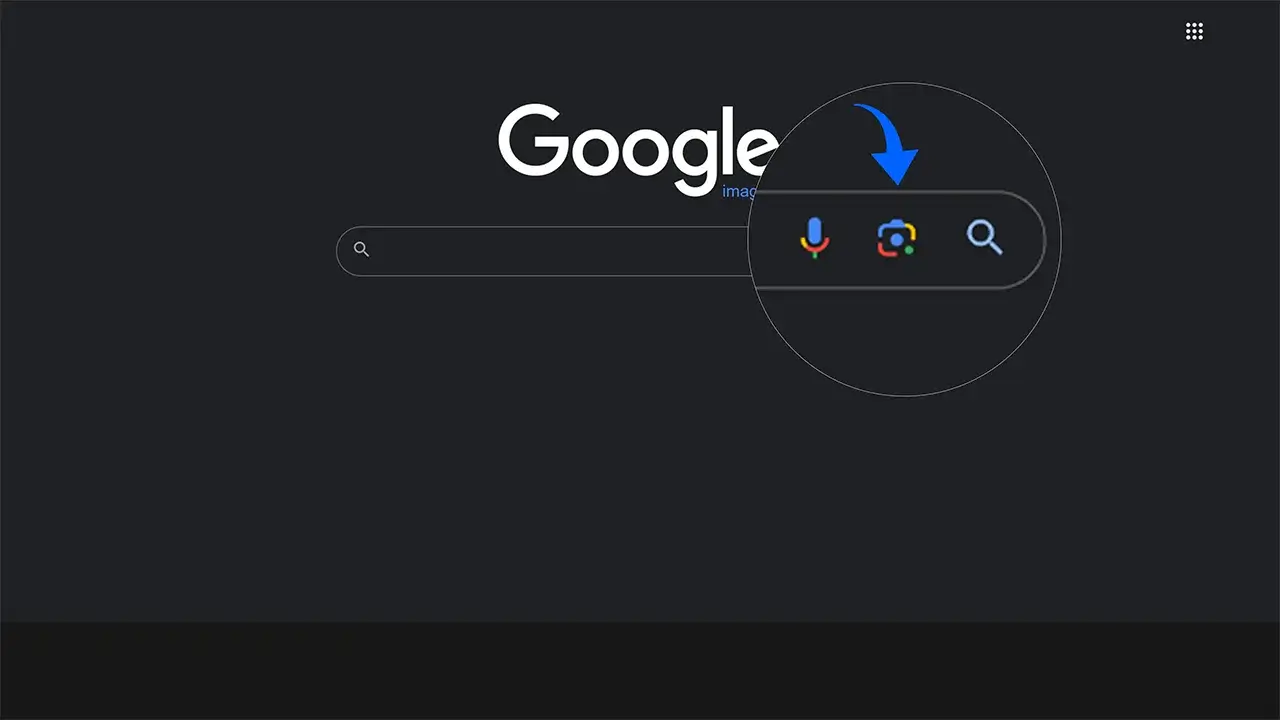
With Google, you can obtain precise information about an image you want. First, go to the ‘image’ section, upload the image you want, and Google will analyze it and provide you with information about that image.
The first step is to open a web browser and search for the word “Google Images,” then navigate to the desired website.
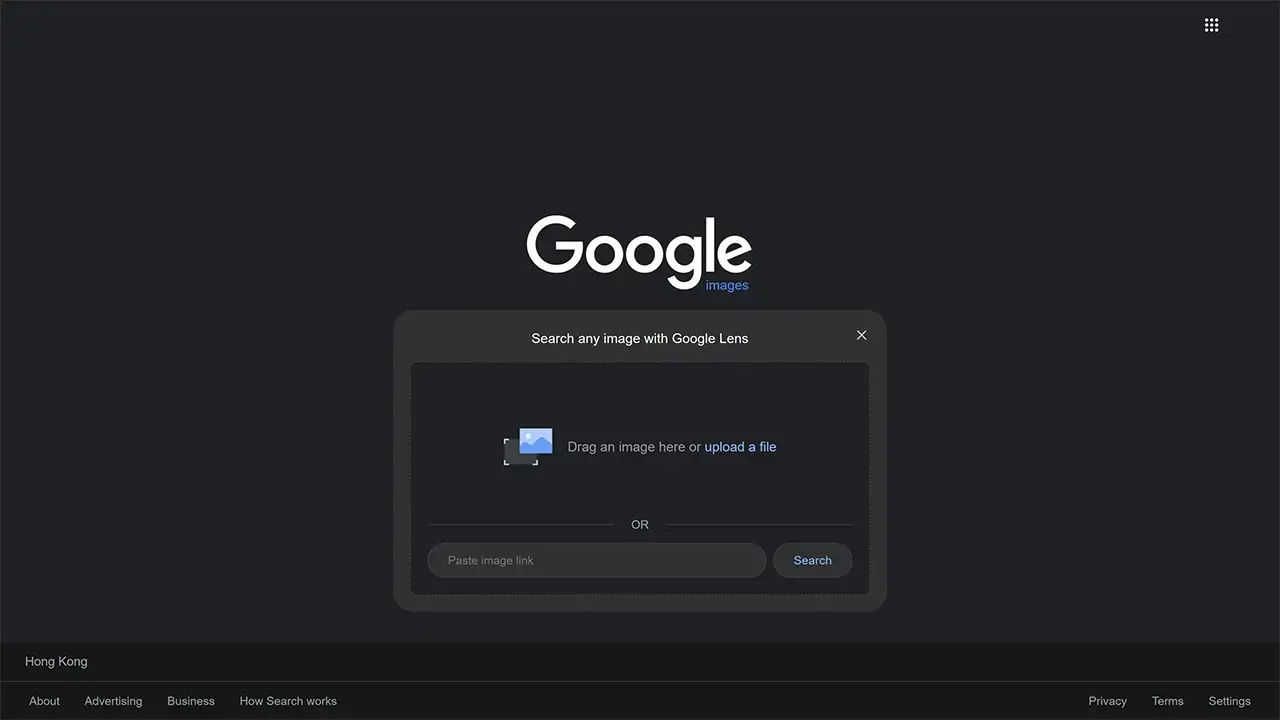
The second step is to click on the camera icon, and a page will open where you can either search for the desired image or upload it in the lower section.
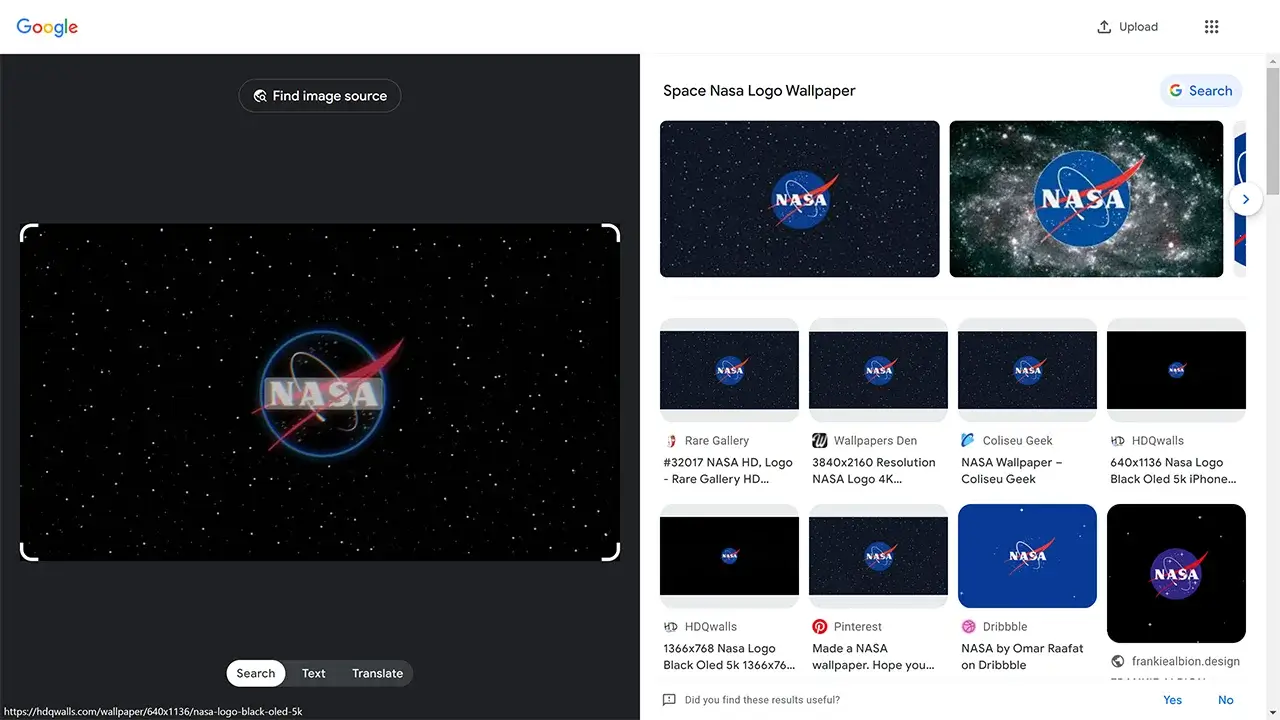
In the final step, Google analyzes your image and searches for pictures related to it, providing you with relevant search results.
9. Find Similar Sites with Google
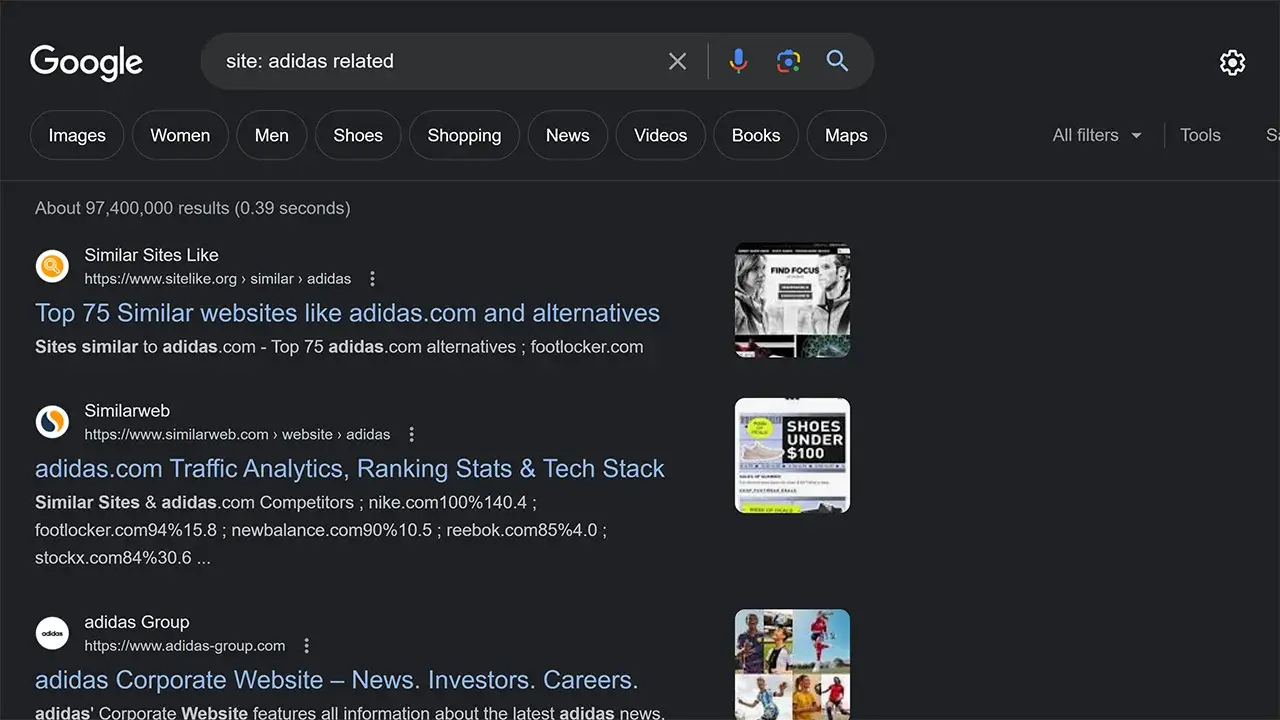
This content explains a useful technique for finding websites that are similar to a specific site using Google search. If you frequently visit a particular website and wish to discover similar sites, you can employ a specific search format: ‘Site: name related’ on Google. In this format, ‘name’ represents the name of the website you’re interested in finding similar sites to. When you perform this search, Google will generate a list of websites related to the one you specified, making it easy to explore similar content or alternatives. This approach can be beneficial for discovering new resources, gaining different perspectives, or finding alternatives to a website you enjoy.
10. Precise File Formats with Google Filters
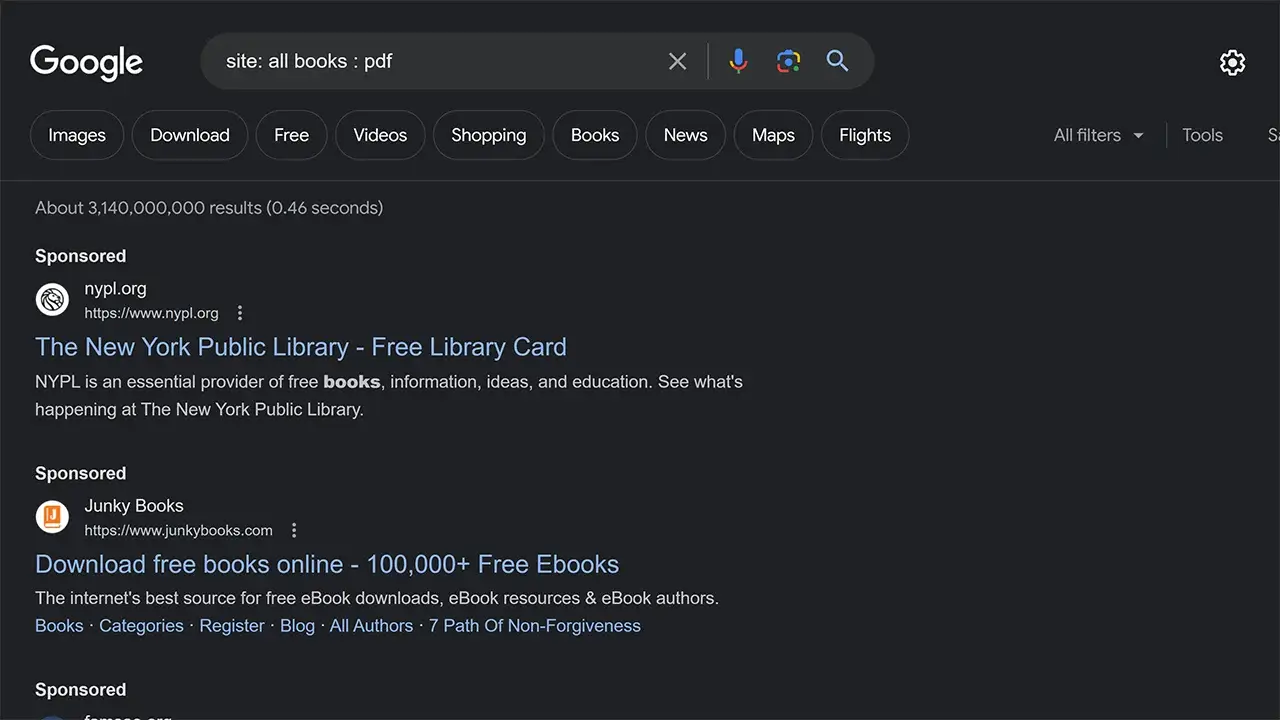
You can tell Google to find the format of the specific thing you are looking for. For example, if you want an article in PDF format and only want it in that format, you can use ‘site: name: pdf’ in your search, and you can have that format. It’s not just for PDF; you can use it for other formats like .png, .jpg, .gif, and more.
11. Find Words in Titles and URLs on Specific Sites
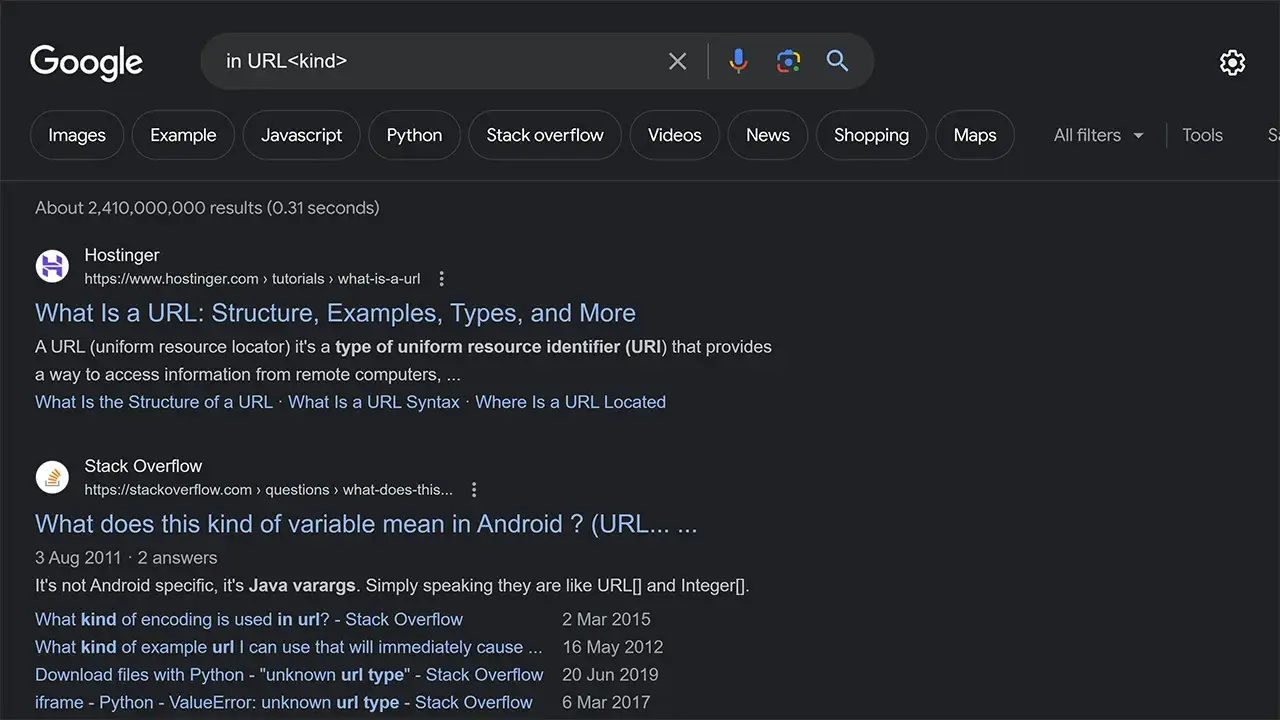
Searching for a word is only within the TITLE & URL. Sometimes, you want to find that word only on a specific website, so you search ‘: in URL<>,’ and the word will be found there for you.
12. Expand Your Search with ‘OR’ in Google
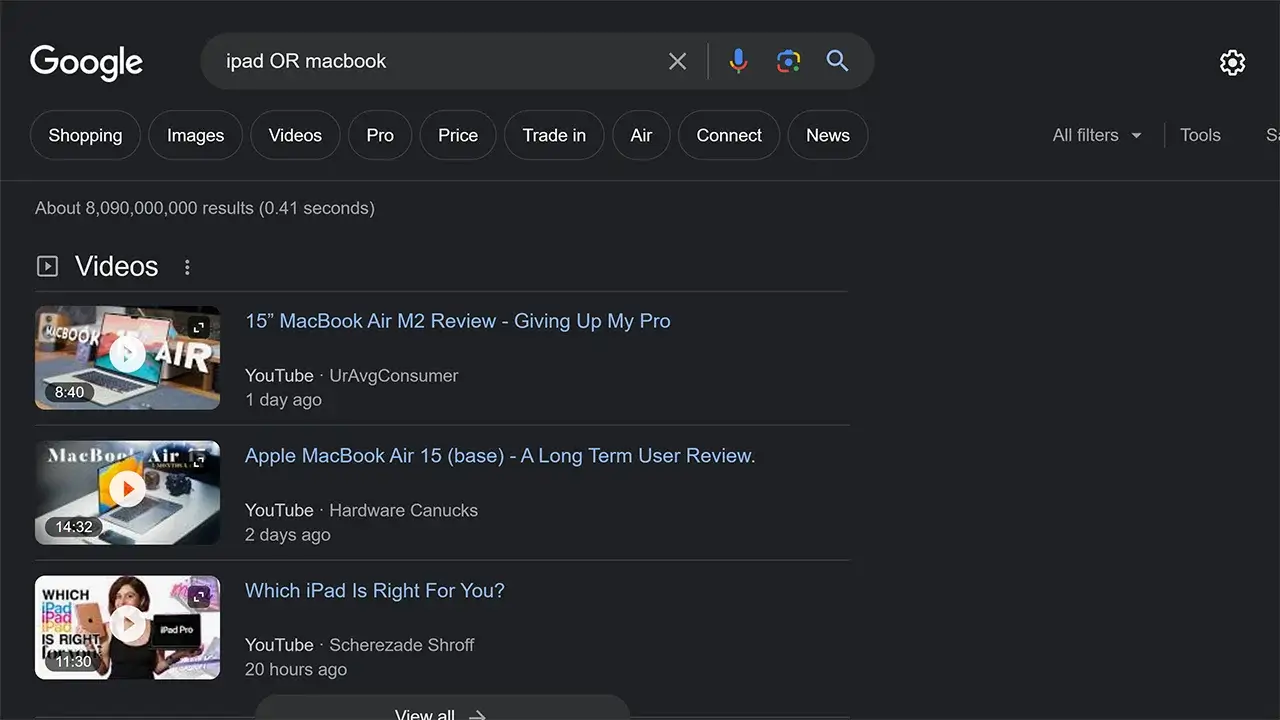
This content provides a helpful tip for refining your Google search results by using the “OR” operator. When you want to find results containing either of two specific keywords, you can use “OR” in uppercase letters to connect them. For example, if you’re looking for information related to two different names, you can search ‘name OR name.’ Google will then display results that include either the first name or the second name, allowing you to explore a broader range of content related to your query. This technique is useful when you’re not sure which of the two keywords might yield the information you need or when you want to explore multiple possibilities within your search.
13. Simplify Searches: ‘(I)’ as a Google ‘OR’ Shortcut
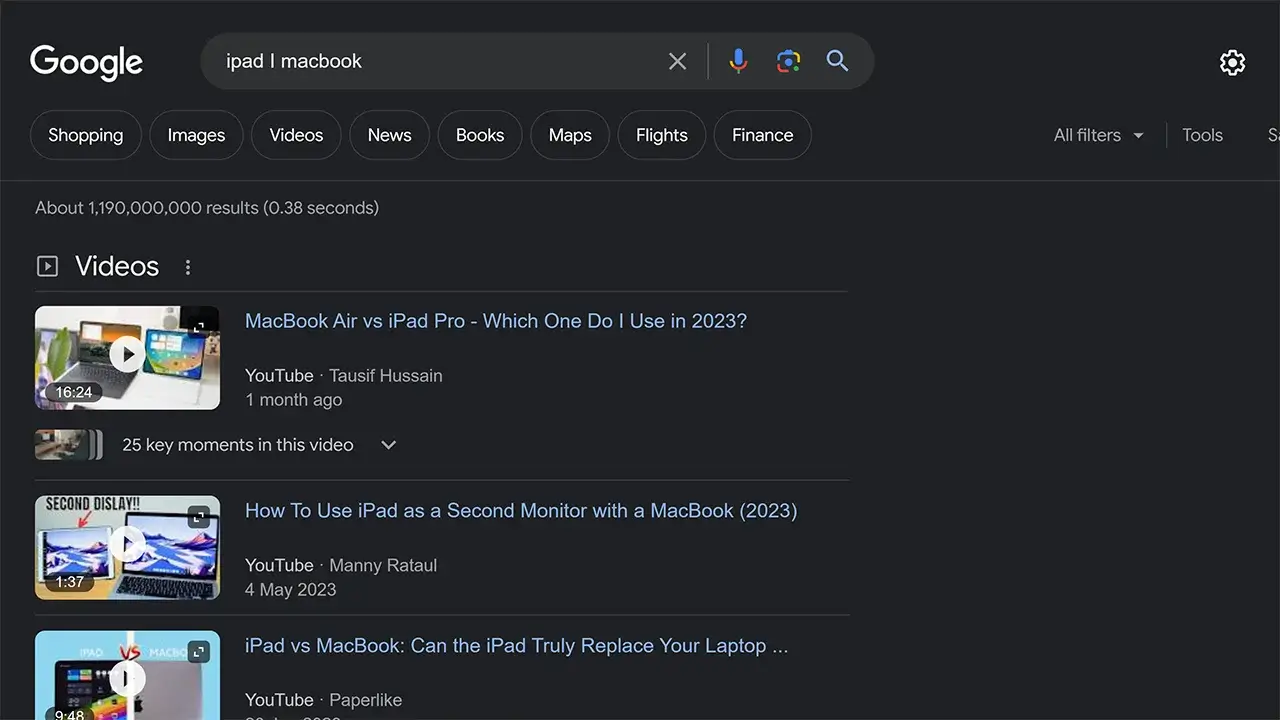
This content suggests an alternative method for conducting a specific type of search on Google. Instead of using the “OR” operator as explained in the previous content, you can employ ‘(I)’ to achieve the same result. For instance, if you want to search for information related to two different names, you can simply enter ‘name I name’ in the Google search bar. Google will interpret ‘(I)’ as an equivalent to ‘OR’ in uppercase letters, meaning it will display results containing either the first name or the second name. This alternative method can be helpful for users who prefer a different way to indicate an “OR” relationship between search terms and may find ‘(I)’ easier to use or remember.
14. Precision in Google Searches: The + Sign Trick
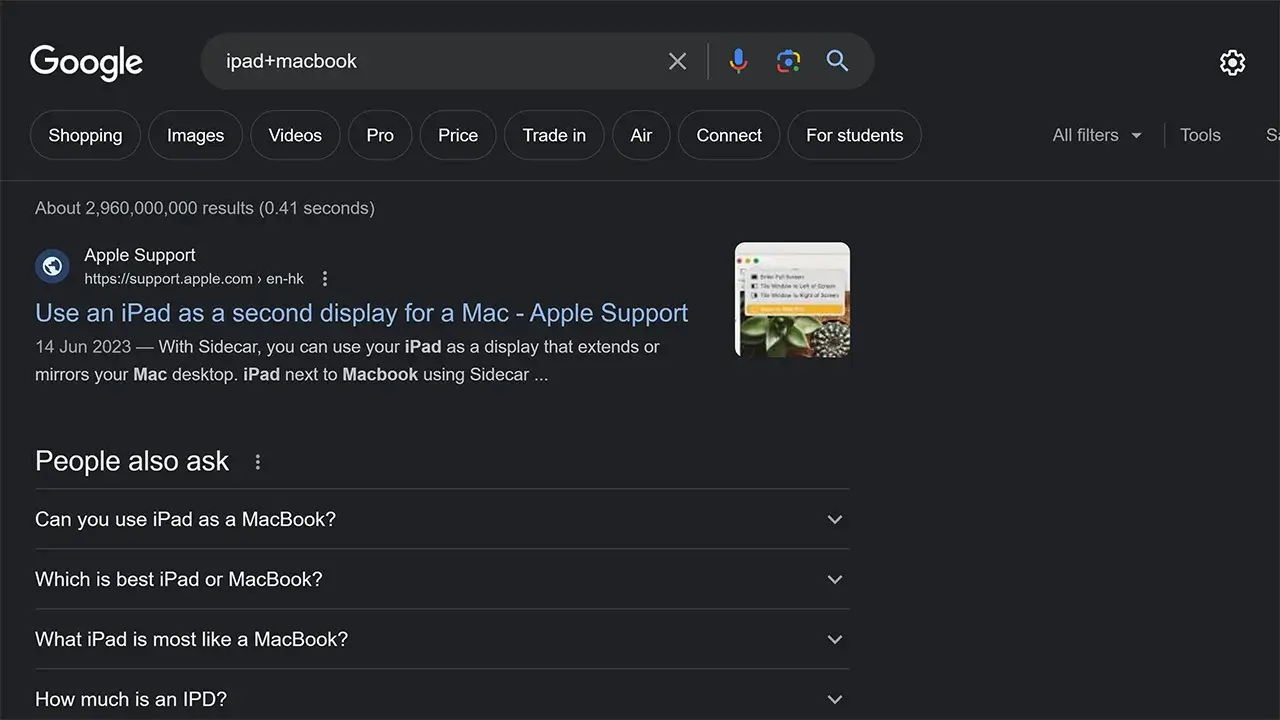
Remember in the first solution, we mentioned that if you don’t want a specific term in your search, you can use an underscore (_). Now, here you can search for something and want to add another word to it, simply use a plus (+), like: ‘name+name.
15. Google’s Dictionary: Exploring Word Meanings
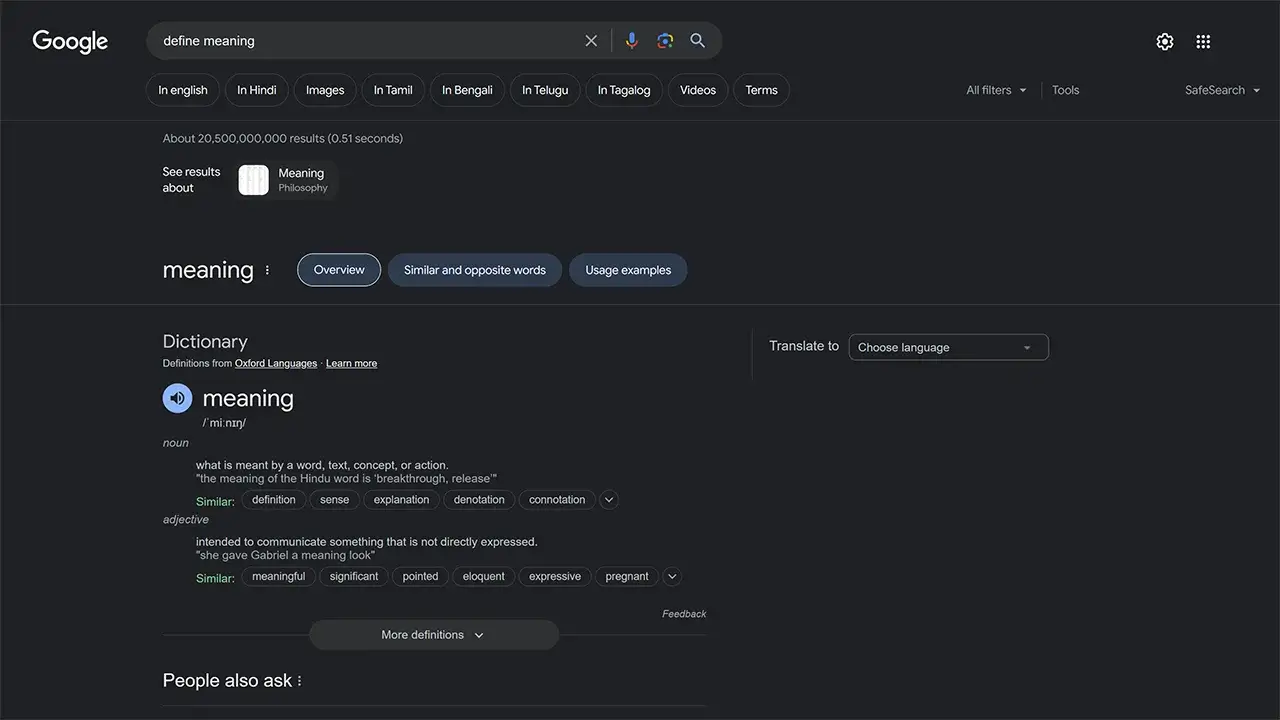
This content provides a useful tip for using Google as an English dictionary. To find information about the pronunciation, synonyms, antonyms, or the root of a word, you can use the ‘define:’ or ‘definition:’ search operator followed by the word you’re interested in. For instance, if you want to know the definition of the word ‘name,’ you can type ‘define name’ or ‘definition name’ in the Google search bar. Google will then provide you with a concise definition of the word along with additional information like pronunciation, synonyms, antonyms, and the word’s root if available. This technique can be very handy for quick reference and improving your understanding of English vocabulary.
16. Unlocking Word Meanings: Google’s ‘in’ Operator
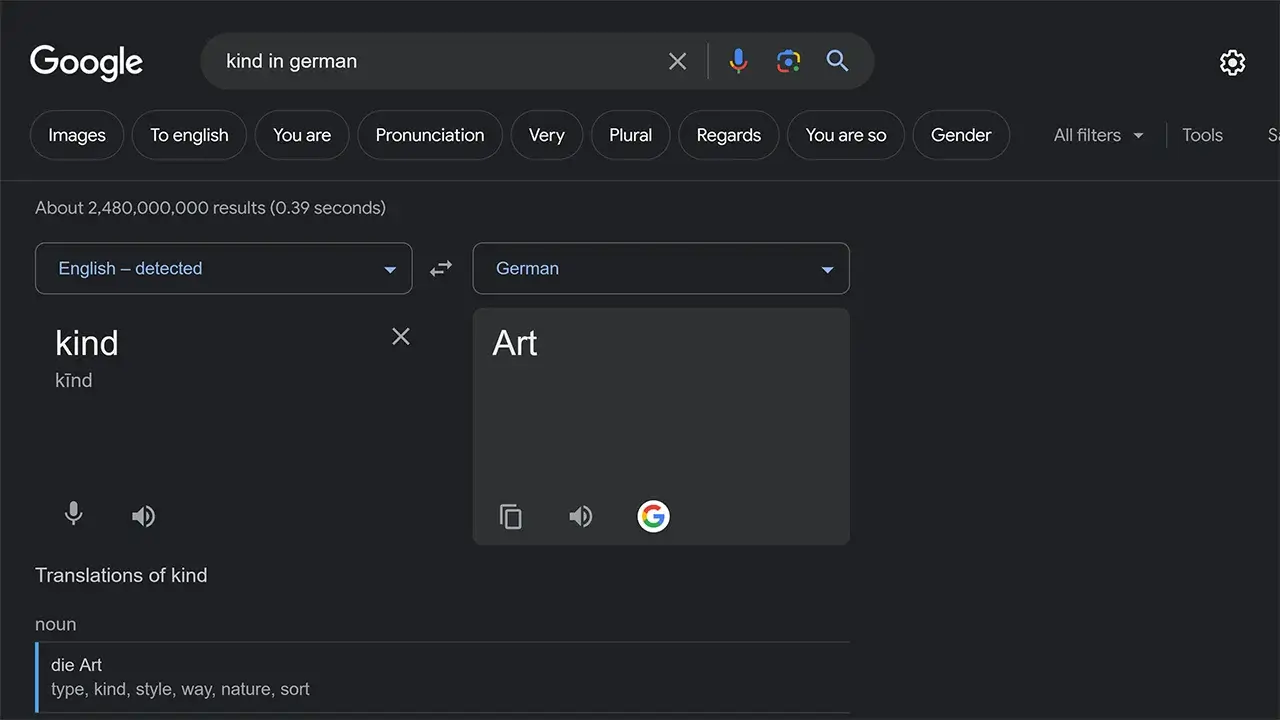
This content offers a helpful tip for using Google to find the meaning of a word in a language other than English. To do this, you can use the ‘in’ operator followed by the language in which you want to understand the word. For instance, if you want to know the meaning of the word ‘name’ in German, you can search ‘name in German’ on Google. Google will then provide you with the translation and meaning of the word ‘name’ in the specified language, helping you expand your language skills and comprehension. This technique is valuable for individuals looking to learn or explore vocabulary in different languages using the convenience of Google search.
17. Google Time: Accurate Local and Global Time
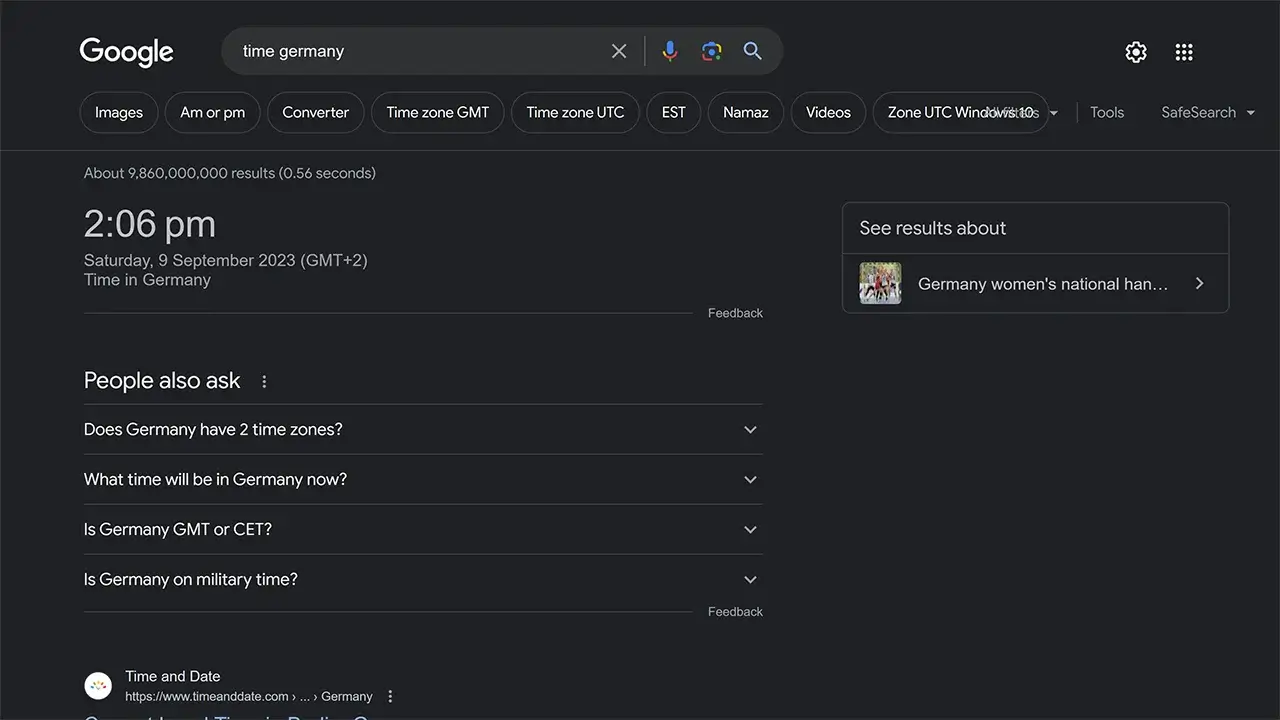
This content provides a useful tip for quickly checking the local time on your computer or phone when your clock or calendar might not be functioning correctly. By simply searching ‘time’ on Google, you can obtain an accurate display of your current local time. Furthermore, if you’re interested in knowing the time in other countries, you can extend this search by adding the name of the specific country, like ‘time [country name].’ Google will then provide you with the accurate time for that particular country. This feature can be especially handy for travelers, remote collaborators, or anyone needing to keep track of time zones around the world with ease, using the convenience of a Google search.
18. Google: Your Quick Timer and Stopwatch
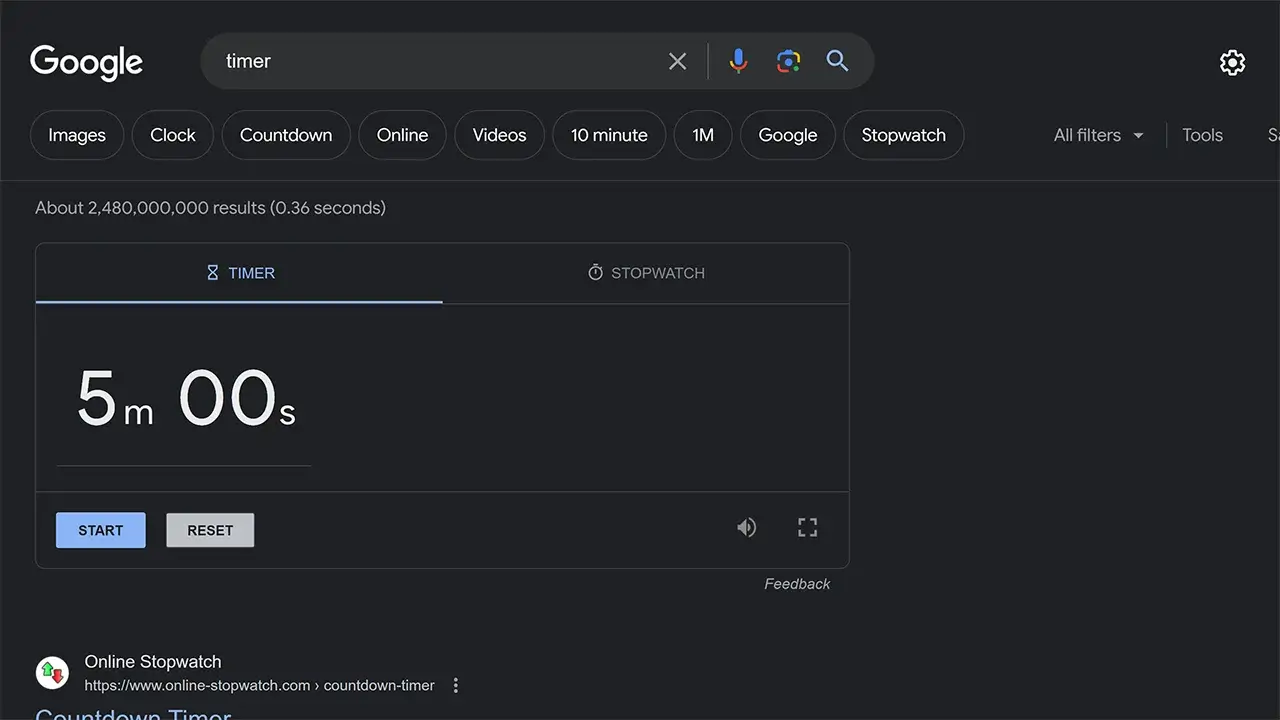
This content suggests a quick and convenient way to access a timer or stopwatch through Google. If you’re in need of a timer for tasks or a stopwatch for timing activities, you can simply search for the word ‘timer’ on Google. By doing this, Google will display a timer interface on your search results page, allowing you to set and use a timer or stopwatch without the need for dedicated timer apps or physical devices. This feature can be quite handy for various purposes, such as cooking, workouts, or time management, making it easy to keep track of time right from your web browser.
19. Google’s Unit Conversion Magic
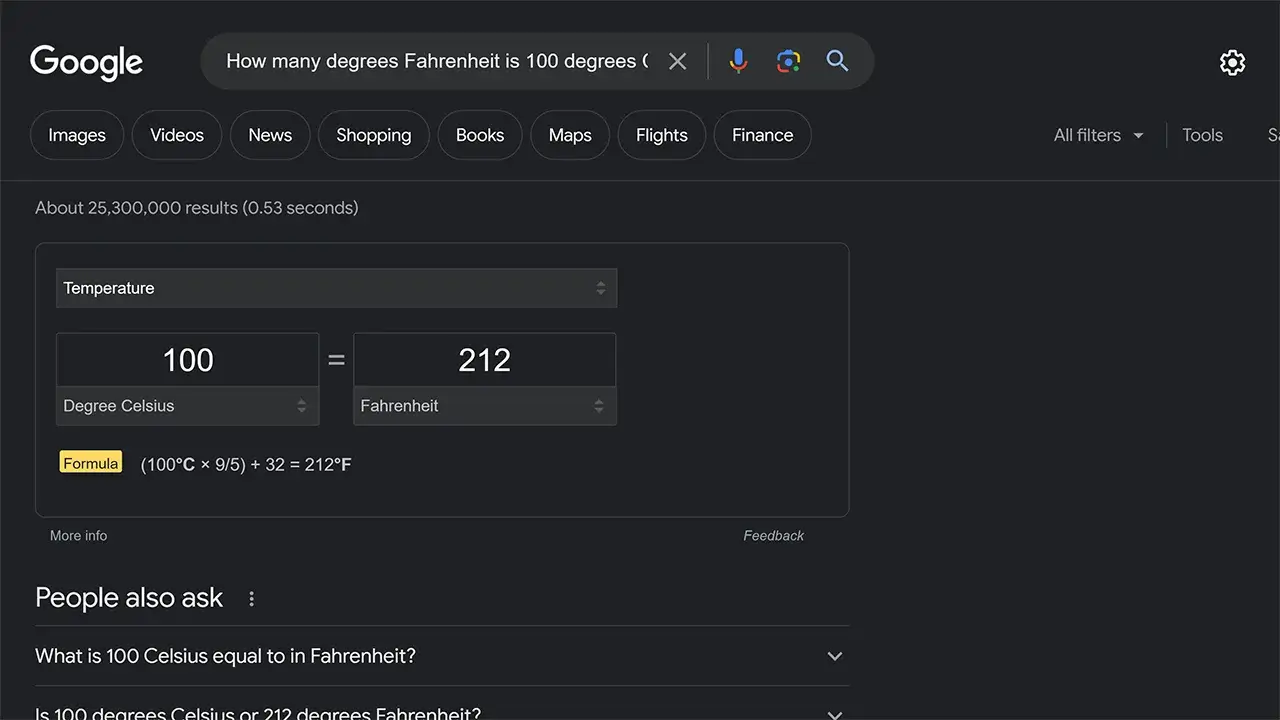
This content highlights the versatile conversion capabilities of Google search. It emphasizes that you can use Google to convert various units, such as converting temperatures from Celsius to Fahrenheit, or even more complex conversions like turning a number into a light year. To perform these conversions, you can simply ask Google to do it for you. Google has built-in conversion features that make it easy for users to quickly obtain accurate conversions for a wide range of units, providing a convenient and accessible tool for everyday conversions and calculations.
20. Sunrise and Sunset Times: Google’s Quick Guide
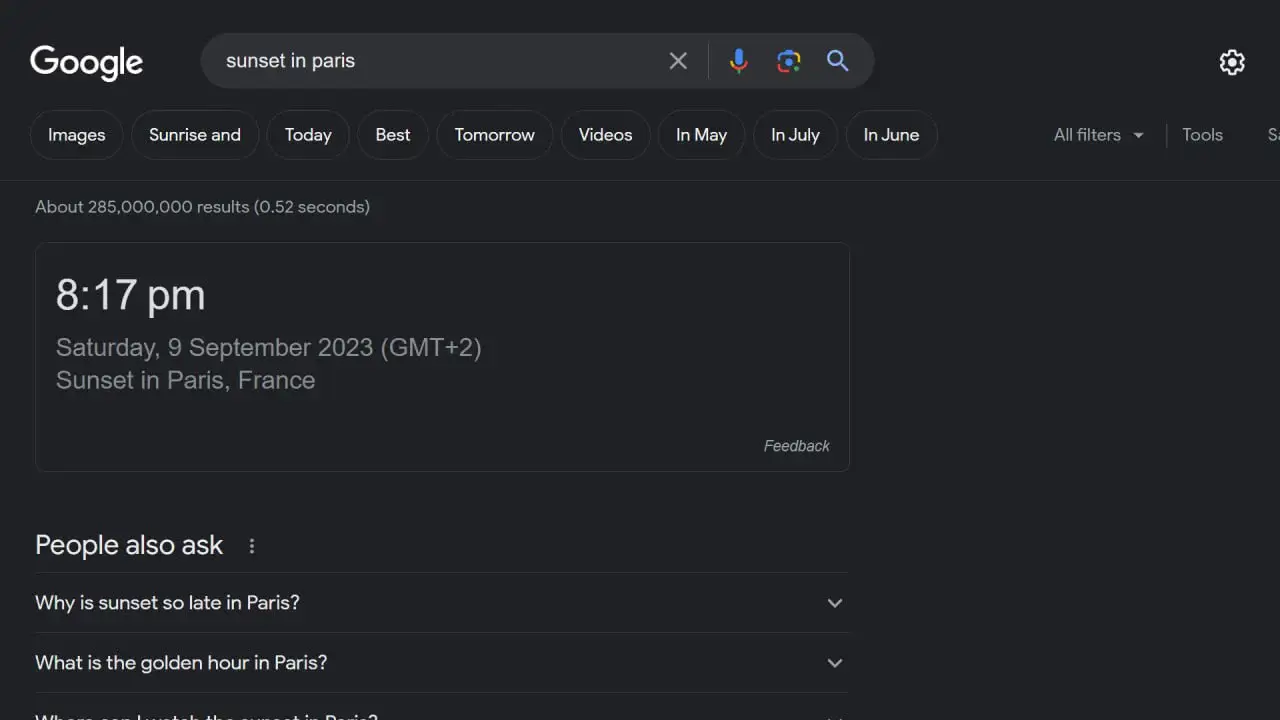
This content suggests a straightforward method for finding the sunrise and sunset times for your current location or any other location using Google. To retrieve this information, you can initiate a Google search by typing either ‘sunset’ or ‘sunrise’ in the search bar. Google will then provide you with the relevant sunrise and sunset times for your location, offering a quick and easy way to stay informed about daily time changes. Additionally, you can perform the same search for different locations to learn the sunrise and sunset times anywhere in the world, making it a helpful tool for planning outdoor activities or travel and staying attuned to natural light cycles.
21. Track Your Friend’s Flight with Google
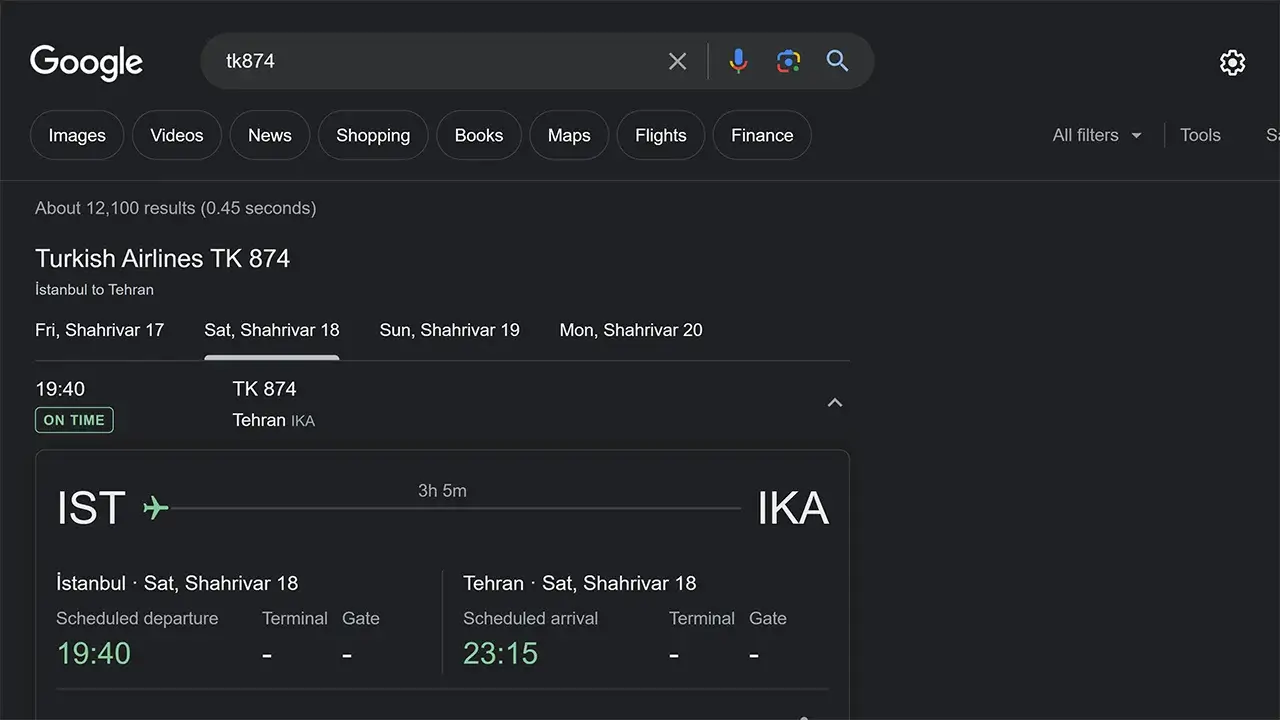
This content suggests a convenient way to obtain information about a friend’s flight arrival time using Google. Instead of relying on official airline websites or flight tracking apps, you can simply search for your friend’s flight number directly on Google. Once you enter the flight number, Google will provide you with detailed information about the flight, including its current status, estimated arrival time, and any delays if applicable. This method allows you to quickly track your friend’s flight and stay updated on their arrival time without the need for additional flight tracking tools or apps, making it a user-friendly way to keep tabs on travel plans.
22. Budget-Friendly Flights with Google Flights
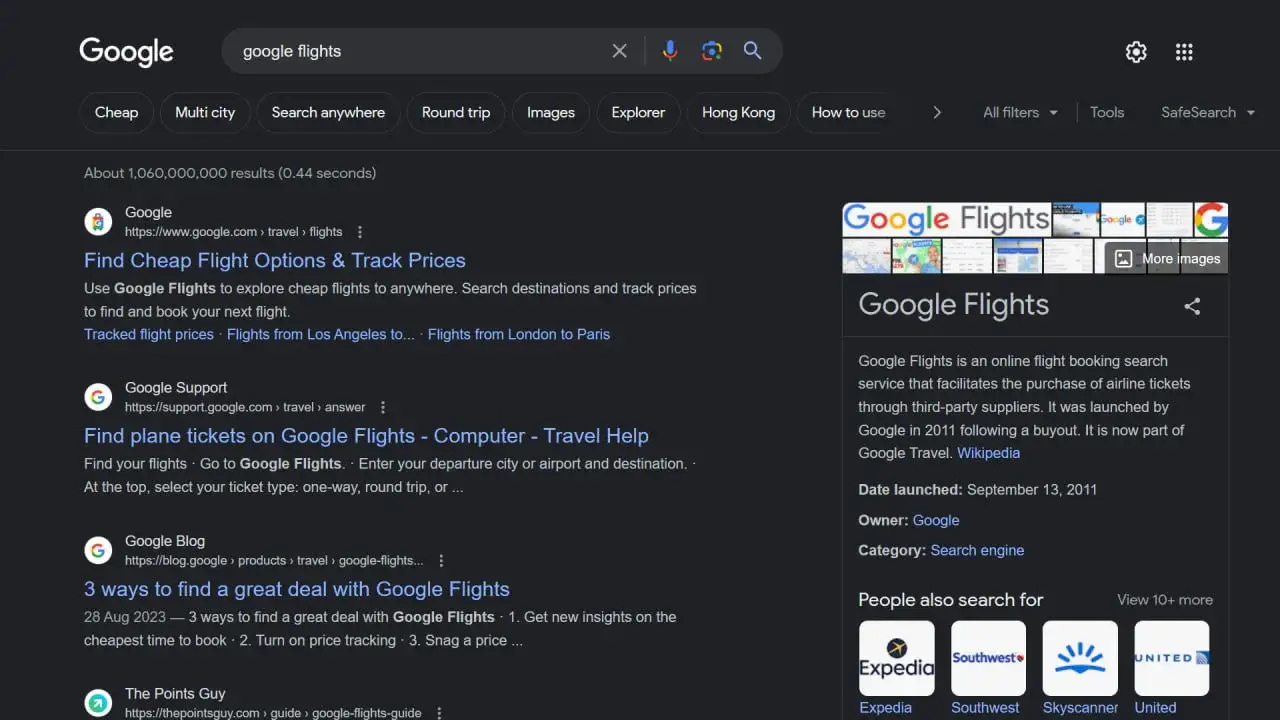
This content provides a helpful tip for travelers looking to book cost-effective flights. It suggests using Google Flights, which is a specialized flight search engine by Google. To access this tool, all you need to do is search for ‘Google Flights’ on the Google search engine. Google Flights will then provide you with a user-friendly platform to search for and compare flight options, helping you find the most affordable flights for your desired route and travel dates. It’s a valuable resource for travelers seeking budget-friendly options and offers features like fare tracking and price alerts to ensure you get the best deals on your flights.
23. Google: Numbers to Words Conversion
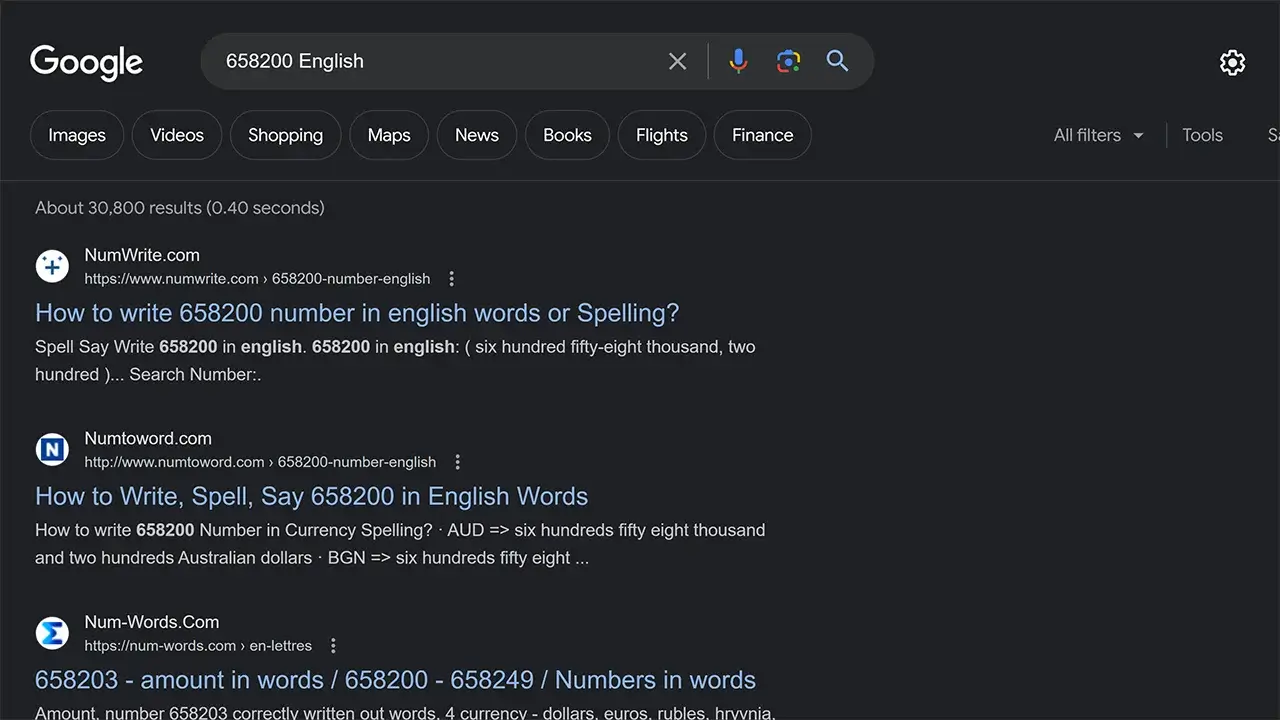
This content offers a convenient tip for converting large numbers into words when you might not be sure about the correct spelling. To do this, you can use Google’s search engine and type in ‘[number]= English.’ Replace ‘[number]’ with the numerical value you want to convert. Google will then provide the written-out word form of that number, making it easier to ensure accuracy when dealing with extensive numerical values, particularly useful for writing checks, official documents, or other contexts where spelling out numbers is necessary. This tip simplifies the process and eliminates any uncertainty about the correct spelling of large numbers.
I’d like to express my sincere appreciation for choosing to read my article. It’s my hope that the insights shared within have contributed to your understanding of effective Google searching techniques, empowering you to enhance your search skills. As you continue your online endeavors, may you have nothing but delightful experiences in your days and peaceful nights.
This article has been written with the assistance of the website below.
www.freecodecamp.org